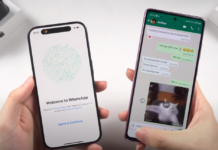In the world of top-tier internet security and tracking, more and more people want to hide away their private lives from the eyes of corporations whose services and products they use. Nowhere is this more present than with mobile devices, especially iOS-based systems. Although it sounds weird and maybe wrong, hiding your activity and location can be of paramount importance in some cases.
It should immediately be mentioned that this is not illegal, merely a countermeasure to all the invasive permissions many apps use to keep tabs on some of your online activity and data. In order to misguide them about your location, there are several things you can do, all of which you will learn by the end of this article.
Risks Involved

Of course, this is not a smooth ride people would like it to be, and certain risks are involved when trying to hide away your location from iOS 12 applications and programs. Some of the programs that hide locations may mess with the original settings of the whole device, while faking your location online may allow access to risky and suspicious websites that can harm your iPhone, iPad, or Mac.
If you attempt to find a bypass and delete the original GPS settings or apps, your device may break completely and require expensive repairs. Legal troubles are also possible depending on what and how you approach things. Following are the best ways to hide away your GPS location.
-
Location Simulator
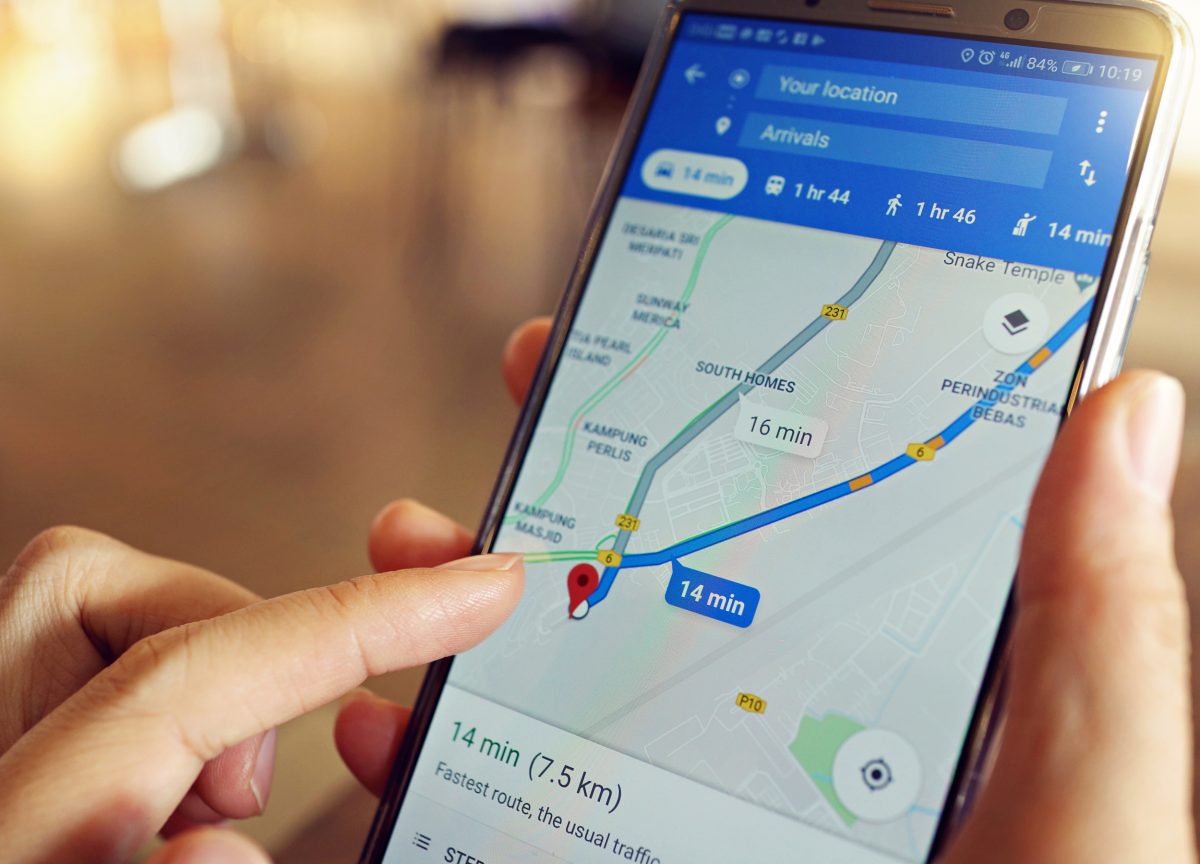
In case you want to spoof the location of your device, or just display to your friends the best route between two places, a Virtual Location simulator is your best and safest option. With the help of such a nifty application, you can fake the locations of your iOS gadgets and also simulate movement between multiple destinations. It is very easy to set up things, and all you need to do is follow the steps below.
First, launch the iOS GPS spoof tool on the computer you downloaded it on and access the “Virtual Location” section of the main menu. Next, connect your mobile device to the computer and press the “Get Started” option. Once a new window opens, you will see your location by clicking on the “Center On” option.
You will now see three different features in the upper right. Choose the third and activate “Teleport Mode” and type where you want to be located in. Tap “Go” and wait for the system to calculate and transfer your location, giving you the “Move Here” button. Once you click it, that is it. Your iOS location is now fake and nobody can track you.
-
VPN
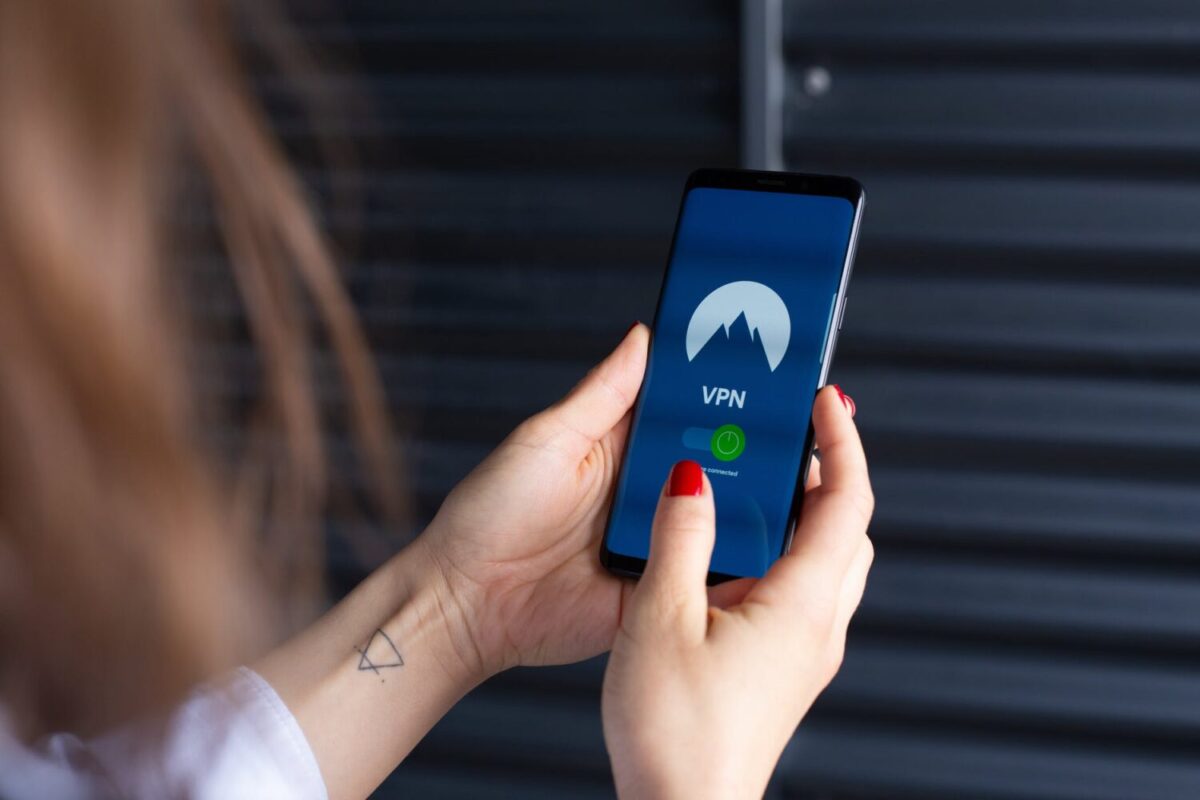
In case you want something a bit more traditional and simple, but also not as effective, you can try to hide away your location by using a VPN service. VPN, or Virtual Private Network, is able to fake the location of your internet activity and allow you access to geographically blocked content. It is extremely easy to use and there are various options to choose from, bot paid and free.
Once you find the one you want, download the app onto your device and install it. Launch the app and from the initial interface choose the appropriate type of the “On” or “Start” button to begin masking your activity. With VPN extensions and programs, you can choose the desired place that will be listed as your current location. VPNs are mostly used for accessing internet content that is restricted in a certain country, but they are quite effective at hiding your true location, which is practically the same thing.
-
Computer Program

In case you need to hide away your GPS but do trust the apps out there, you can use a computer program that fakes the GPS of your iPad or iPhone. This takes some time and effort on your side but it is relatively straightforward to accomplish.
You must first download a program capable of doing this and install it. These programs can be found in the App Stores. After you set it up, launch it, and navigate your way to the section called something like single view application. Next, you must set up GIT commands. Launch the terminal menu of your Mac device and type in the following commands with your details:
git config –global user.email “[email protected]”
git config –global user. name “your name”
Connect your Mac with your iPhone and select your device among the options. Always keep the iPhone unlocked during this process. This might take some time to complete. The next step is to debug the menu and simulate your new location, which can be whatever you want. That is it!
-
Jailbreaking

The fourth and final method to masking your GPS location on iOS devices is also the most dangerous and risky. Jailbreaking your device means you are about to remove all the default restrictions, unlocking the full potential and freedom of your iPhone, iPad, or Mac. However, it is very hard to do on the modern iOS devices and it can often lead to breaking the device in question beyond repair. In addition, it is not exactly legal to do this on a larger scale and offer such services, meaning you will have to do it on your own. Fortunately, some apps can help you achieve success.
Consult Google on the best ones and download an app that you like the most. Install it onto your device and launch it from the home screen. Once you find the location you want to fake, click on it, and based on the app, something should appear. In most cases, it is a pin or a sign on the address. After this, tap on the screen that opens next and select the apps you wish to hide your GPS from. When you are done, you can check the apps in question you opening them and looking at the new locations.
Closing Remarks
Although most of these are easy to set up, it may take you a minute to find the right app that will work in your respective case. However, the most important thing to know is that hiding your GPS and other internet activity on iOS devices is possible, and many users opted to try it. Remember to stay safe while doing it and make sure you do not break or damage your device in the process!