
If you need clarification about how can you download Netflix shows on laptop, we have you covered with some simple and easy steps. So stay with us.
Summary
Are you wondering how to download movies on Netflix on laptop? This article will guide you on the steps and a fail-proof solution for an offline watch.
Introduction
Netflix is, beyond a doubt, an excellent digital platform to stream and enjoy your treasured videos across multiple genres in a single space. However, if you plan a trip far away from the city, you can download and save our best-loved movies to enjoy the journey even without an active internet connection.
Now, if you are wondering how can you download Netflix shows on laptop, we have covered your back. So you need not worry anymore about how to download movies on Netflix on laptop/PC.
Instead, this article explains the straightforward steps to download Netflix movies, TV shows, and other exclusive content on your laptop for offline viewing. So without frittering any time away, let us quickly check the steps to save the Netflix videos offline.
How to Download Movies on Netflix on Laptop/PC
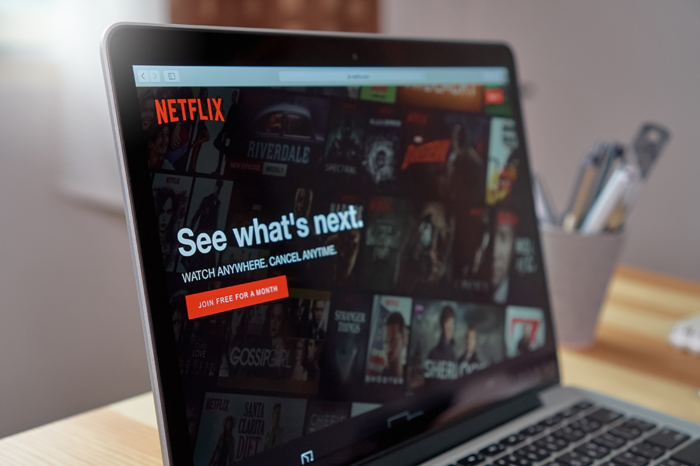
Now download the streaming goodness of Netflix videos and movies to watch them offline anytime without an active internet connection. You can follow some guidelines to quickly download and save your treasured movies, TV shows, documentaries, series, and Netflix-exclusive originals titles on your laptop.
Steps to Download Netflix Movies on Windows PC/Laptop
Using the below-given steps, download your favorite movie files on your Windows laptop within no time:
- Step 1: Firstly, download the Netflix app from the Microsoft Store. You can find the Microsoft Store on your Windows laptop by typing Microsoft Store in the Windows search bar.
- Step 2: Now launch the Netflix app on your Windows 10/11 laptop. Log in to your Netflix account by using your credentials (username and password).
- Step 3: Now select the Menu icon (the three parallel lines at the top-left).
- Step 4: Depending upon your device, choose to See What You Can Download, Find Something to Download, Find More to Download, or Available for Download.
- Step 5: Now, browse the Available to Download options for movies and tap the one you would like to download. Alternatively, you can also search for your movie title in other categories.
- Step 6: Click the movie to download. Its description page will open. Tap the Download icon (downward arrow).
- Step 7: After downloading the movie, Click the Menu icon and select My Downloads. All your downloaded movies will be listed here. Click on the movie that you want to watch for the moment.
That’s it. These quick steps clear the air around your query about how can you download Netflix shows on laptop/PC. Your downloaded movie is available before you to watch it offline, regardless of the internet connection.
Note: Unfortunately, there is no Netflix app for Mac users. Netflix does not support downloading Netflix videos, TV shows, and movie titles for offline viewing on Mac. You can, however, stream Netflix videos through AirPlay on any iOs device or iPad. You can also use Boot Camp to install Microsoft Windows on your Mac. But that way, your Mac will no longer work as an Apple device.
What Are the Pitfalls of the Netflix App

Undoubtedly, Netflix is a tech giant in OTT platforms. However, it is not free from certain drawbacks. Some of the pitfalls of this app are:
- Netflix does not let you download its video from the browser.
- Netflix does not allow downloading all its video titles.
- Downloaded titles remain available for 30 days (typically) and 48 hours (if you started watching).
- Unfortunately, you cannot download video titles from Netflix to your Mac directly.
However, you can still stream and download the exclusive Netflix originals and other movies and TV shows using a third-party app like StreamFab Netflix downloader. So let us take a quick look at this great downloader’s prime offerings and working.
StreamFab Netflix Downloader: Download and Save Netflix Movies on Laptop
StreamFab Netflix Downloader is one of the Netflix video downloader to download and save your best-loved Netflix movies and TV shows offline. StreamFab Downloader easily downloads all the Netflix content even if it is not available to download originally.
It lets you download ad-free and high-quality videos at 1080p full HD resolution. In addition, it enables you to save audio tracks at EAC3 5.1. The best part is that the StreamFab Netflix downloader supports saving videos on both Mac and Windows PC. Fortunately, there are no rules to deal with StreamFab. Instead, your videos are entirely safe and securely stored in your device’s local storage for an indefinite period.
Features and Benefits
- StreamFab Netflix downloader downloads and saves Netflix TV shows, movies, and drama series from any of its websites (provided the region is supported and covered by the streaming service).
- It downloads Netflix videos as highly compatible MP4 files to run on any media player, tablet, or smartphone device.
- It allows you to set your audio, video, and subtitle language preferences.
- It automatically downloads the videos by setting your system’s UI language (by default).
- It enables you to save your subtitles as standalone .srt files to load them to your media player anytime later. Alternatively, you can also save it directly into the downloaded video titles.
- Automatically downloads the latest and newly released shows and series at the scheduled time (daily, weekly, etc.)
- It enables you to download multiple episodes at once at blazing-fast speed.
- It lets you download the metadata information (like title, cast, episode, and season) with the video to enable the media server to manage the videos more effectively.
- StreamFab Netflix Downloader removes ads from the downloaded video files to deliver a seamless entertainment experience.
Pricing Plans
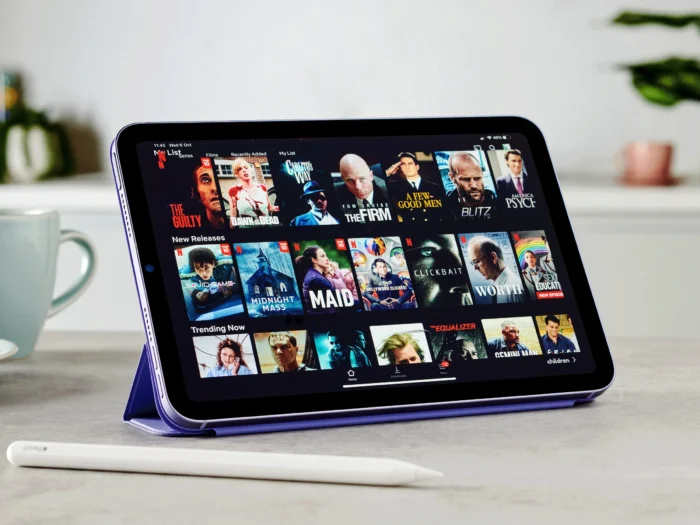
Now engage in the streaming goodness of Netflix TV shows and movies offline with the StreamFab Netflix downloader at $39.99/monthly, $69.99/yearly, and $89.99/ for a lifetime with a 30-day money-back guarantee (in case of product dissatisfaction).
Steps to Download Netflix Movies
Now resolve your query of how to download movies on Netflix on laptop with StreamFab Netflix downloader through the steps given below:
- Step 1: Download and installation of StreamFab downloader:
Firstly, download and launch the StreamFab downloader on your Windows or Mac device.
- Step 2: Select the Netflix website:
After the successful startup, click the VIP Services (at the left panel) and select the Netflix website from the Supported Services (at the right).
- Step 3: Sign in to your Netflix account and play the video:
Now, sign in to your Netflix account using your ID and password, then search and play the movie you want to download and save offline.
- Step 4: Set your preferences:
Now, set your preferences for audio and subtitle language.
- Step 5: Begin the download process:
Finally, a prompt window will open. Click the Download Now button and begin downloading your video to save it on your local storage.
Frequently Asked Questions
What are some free movies on Netflix that I can download on my laptop?
Some of the free Netflix movies across all the genres available for download are:
- El Camino: A Breaking Bad Movie (2019)
- Invader ZIM: Enter The Florpus (2019)
- A Secret Love (2020)
- The Mitchells Vs. The Machines (2024)
- If Anything Happens, I Love You (2020)
- Fear Street Part 1: 1994 (2024)
Can I use VPN to download Netflix videos on macOS?
Yes. Using VPN (Virtual Private Network), you can easily download Netflix videos on your Mac. However, you should use it at your own risk, as VPN is illegal in most countries. So if Netflix comes across using a VPN, it might ban your account. So we do not recommend you use it.
How to remove linked devices from Netflix on a desktop/laptop?
You must visit the Netflix website on your desktop/laptop web browser to remove the linked devices and then follow the below-given steps:
- Sign in to your Netflix account
- Visit the Who’s watching screen > Tap the profile you want to remove from your account
- Press the Profile icon (at the top-right corner) > Select Account
- Scroll down and reach the Settings section > Select Manage download devices
- Find the device that you want to remove and tap Remove device
- Upon its successful deletion, you will receive a green confirmation message.

Final Verdict
Despite Netflix offering a vast library of exclusive and third-party content, the videos are not entirely free from downloading restrictions. So often, you might have struggled with the confusion of how can you download Netflix shows on laptop without any limits.
So going by our suggestion, we recommend you use StreamFab Netflix downloader for a guilt-free downloading experience. However, suppose you are skeptical regarding how to download movies on Netflix on laptop. In such a case, we have shared the steps on the same, too. StreamFab ensures high-quality offline entertainment for a limitless period.
Whenever anyone screams, it is usually StreamFab!
















